導航欄
導航欄位於最上方,建立選項設定可點擊的連結,電腦版就是固定在上方,行動版要點擊左上方選單才會出現,導航欄依序由左至右分別為LOGO、標題、docs、blog、連結和光暗主題切換。
開始設定
打開VScode的終端機,輸入npm run start,將docusaurus.config.js檔案開啟,進行LOGO、標題、docs、blog、連結和光暗主題設定。
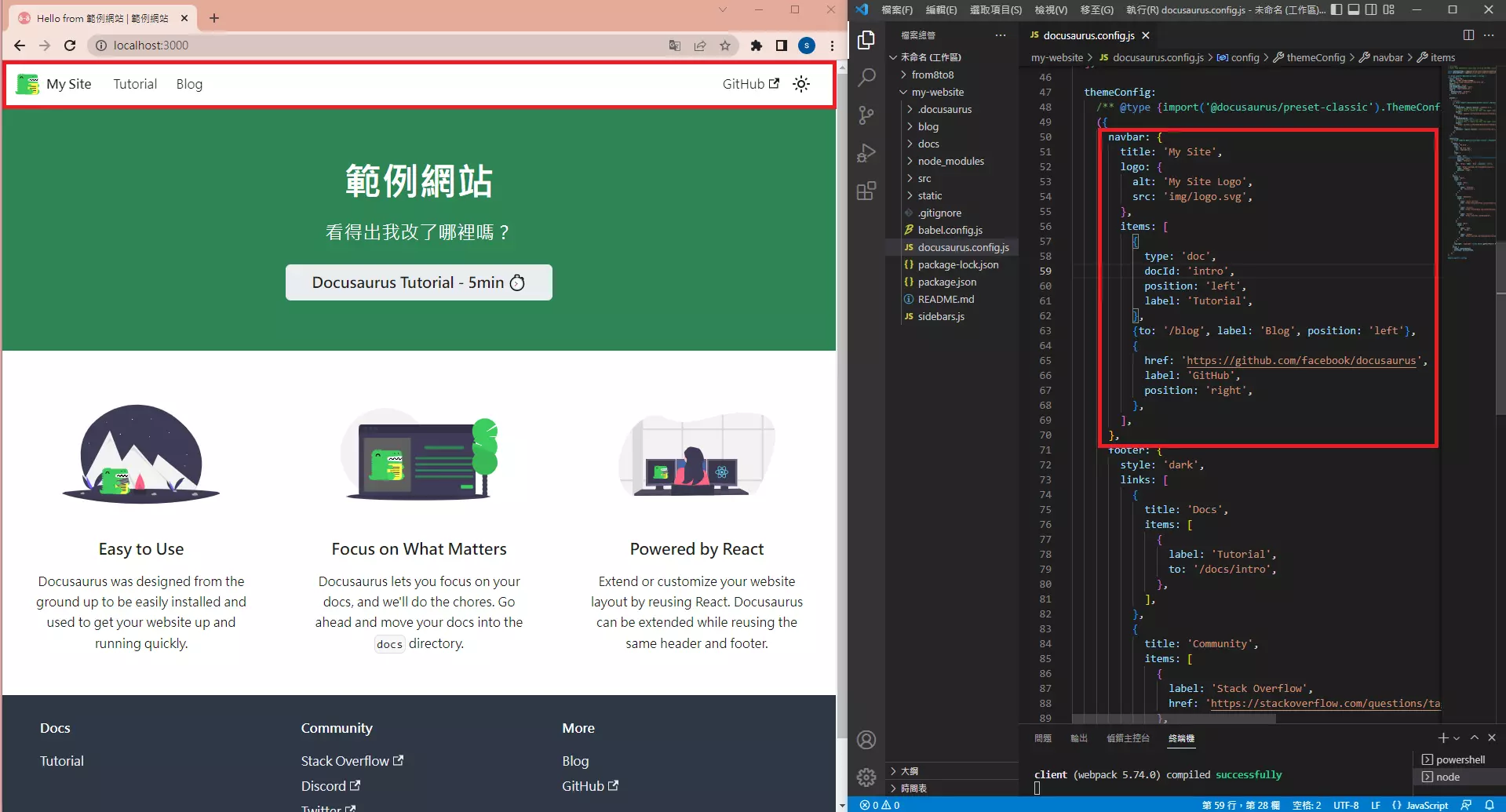
網站原始代碼是下面這一段:
themeConfig:
/** @type {import('@docusaurus/preset-classic').ThemeConfig} */
({
navbar: {
title: 'My Site',
logo: {
alt: 'My Site Logo',
src: 'img/logo.svg',
},
items: [
{
type: 'doc',
docId: 'intro',
position: 'left',
label: 'Tutorial',
},
{to: '/blog', label: 'Blog', position: 'left'},
{
href: 'https://github.com/facebook/docusaurus',
label: 'GitHub',
position: 'right',
},
],
},},)
導航欄標題
導航欄標題通常會更改成網站名稱,預設是點擊後會到首頁。
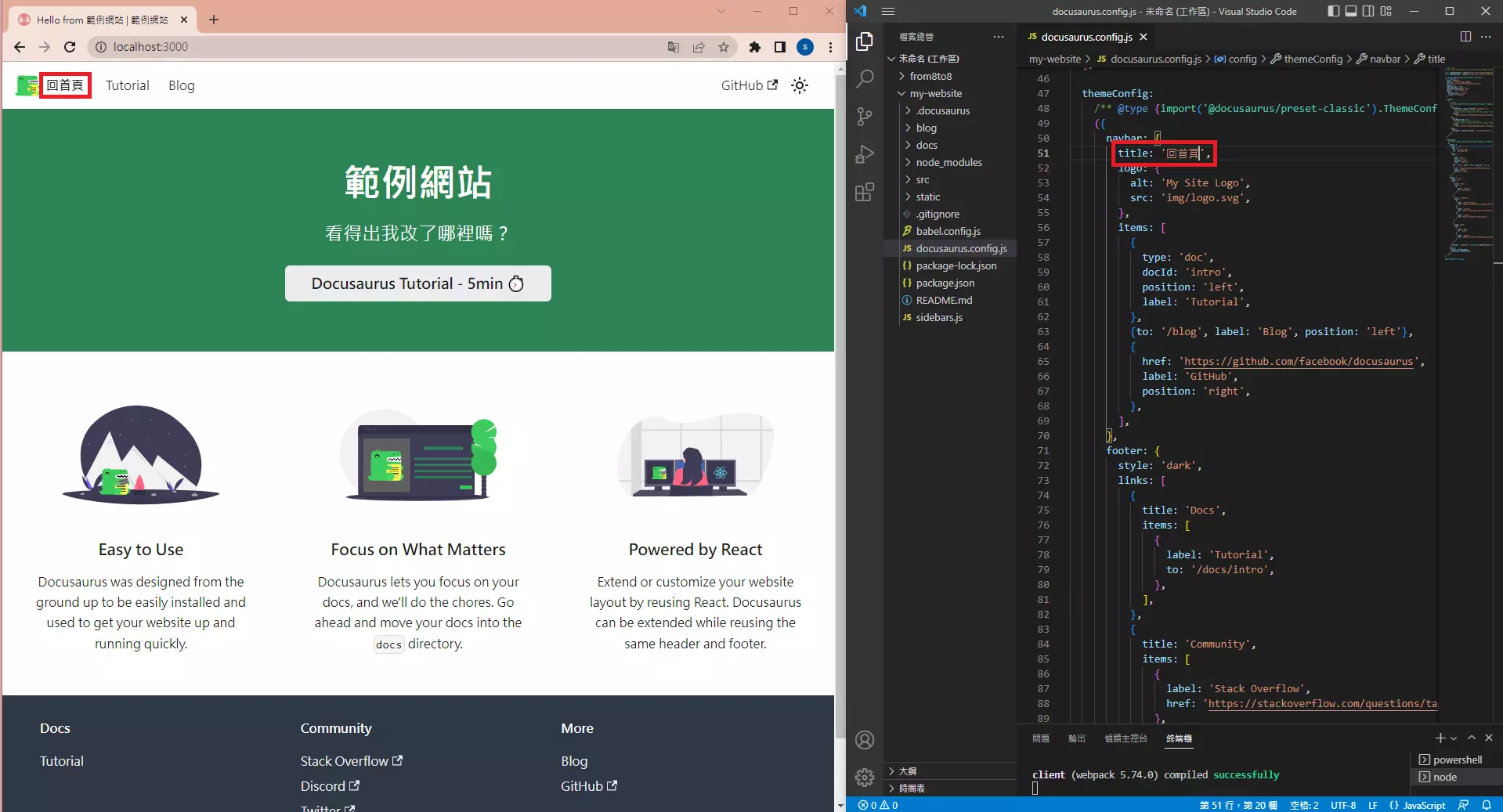
themeConfig:
({
navbar: {
title: '回首頁',
...
},
},)
更改網站標題字體請看字體設定,再調整字體大小。
.navbar__title{
font-family: '辰宇落雁體';
font-size: 30px;
}
不想顯示標題就在docusaurus.config.js直接選取後Ctrl + /。
themeConfig:
({
navbar: {
// title: '回首頁',
...
},
},)
導航欄LOGO
LOGO設定alt為圖片失效時替代的文字敘述,LOGO製作方法及放置位址同網站圖標(favicon),然後設定src路徑。
如果想要暗黑模式下改變LOGO,就將想要改變的LOGO路徑放在srcDark,長寬設置成一樣。
themeConfig:
({
navbar: {
title: '回首頁',
logo: {
alt: '圖片失效時替代的文字敘述',
src: 'img/from8to8.ico',
srcDark: 'img/logo.svg',
width: 32,
height: 32,
},
},},)
LOGO設定alt為圖片失效時替代的文字敘述。
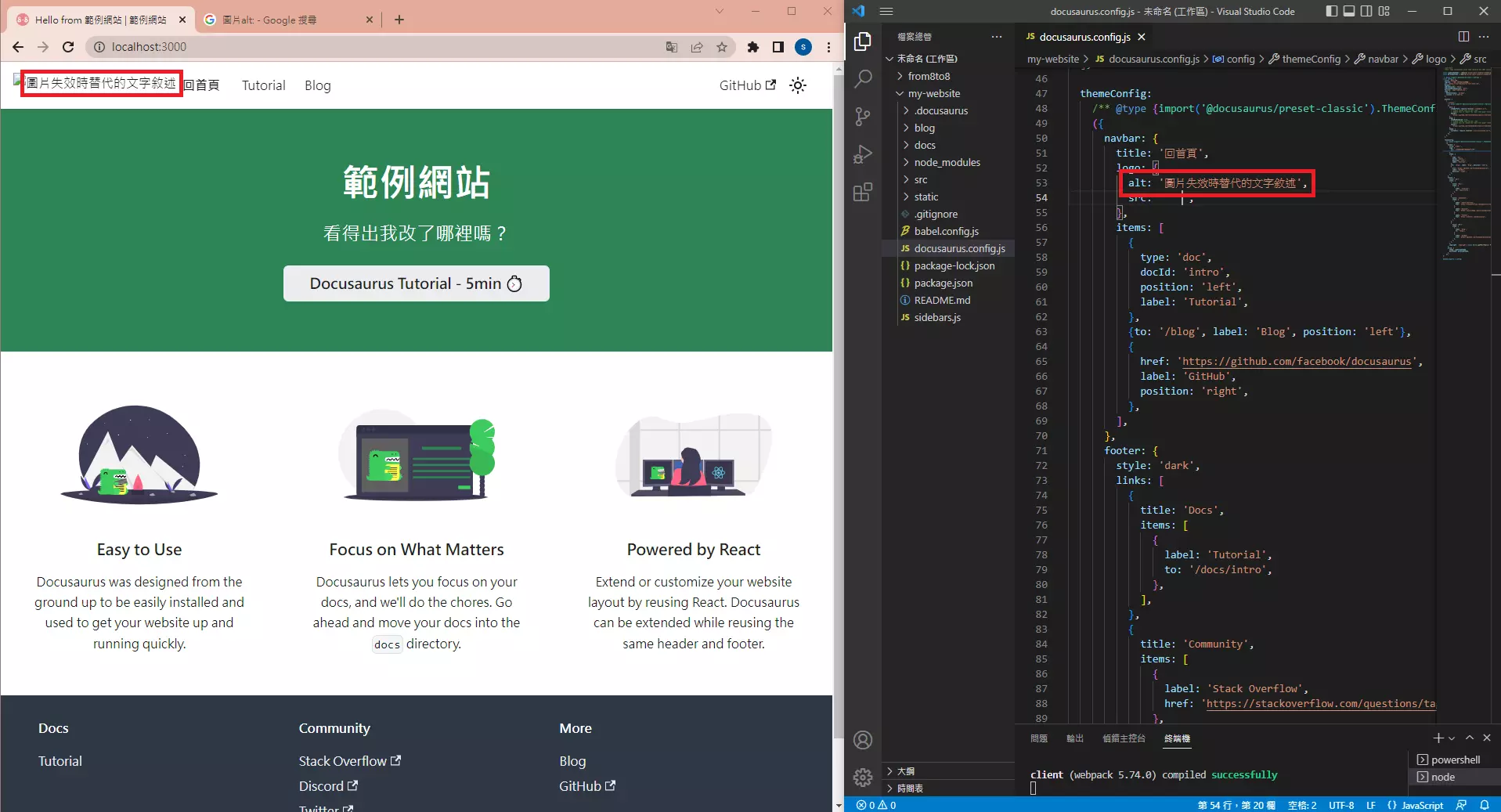
LOGO圖案設定。
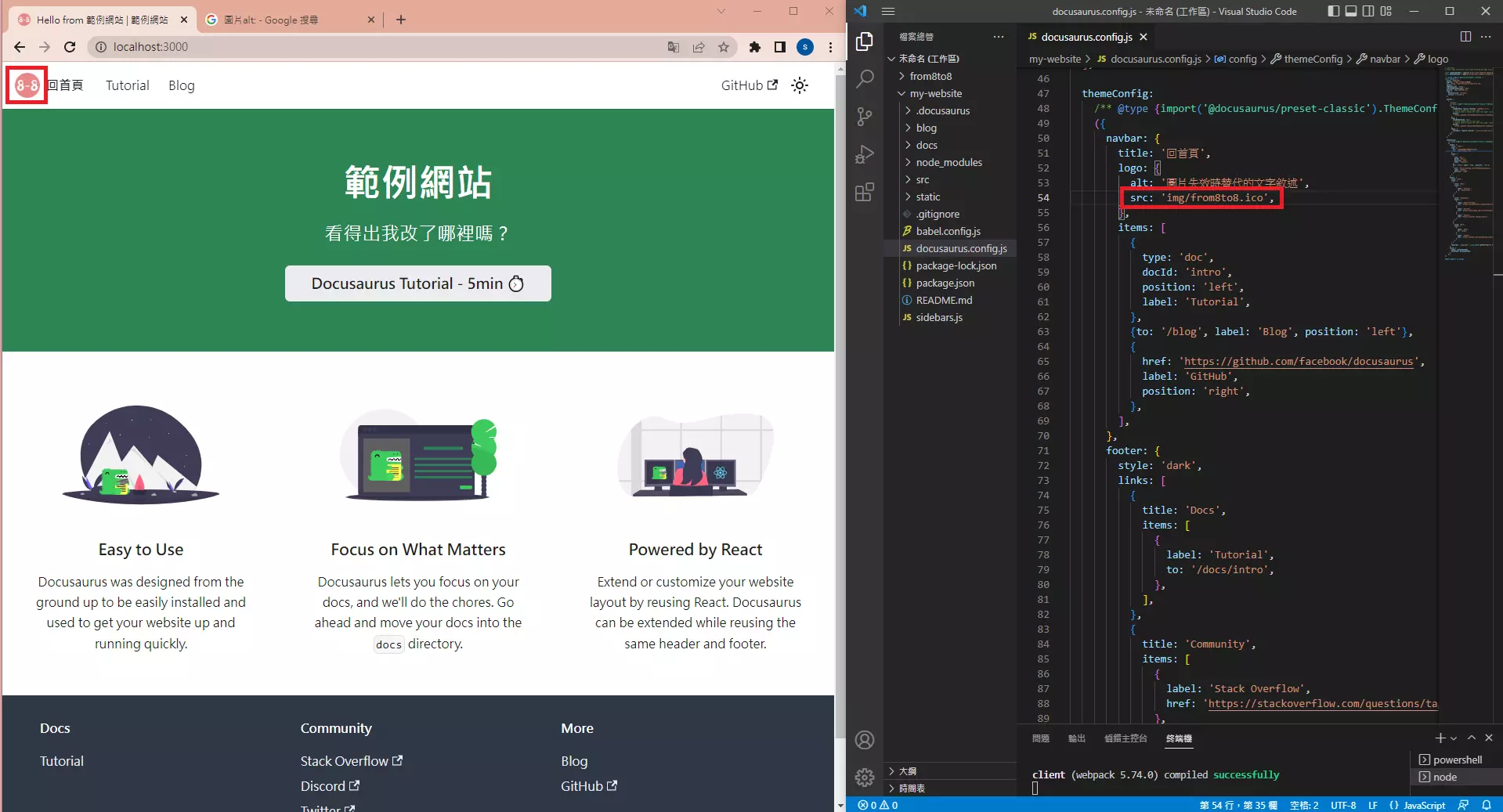
LOGO在暗黑模式下改變圖案。
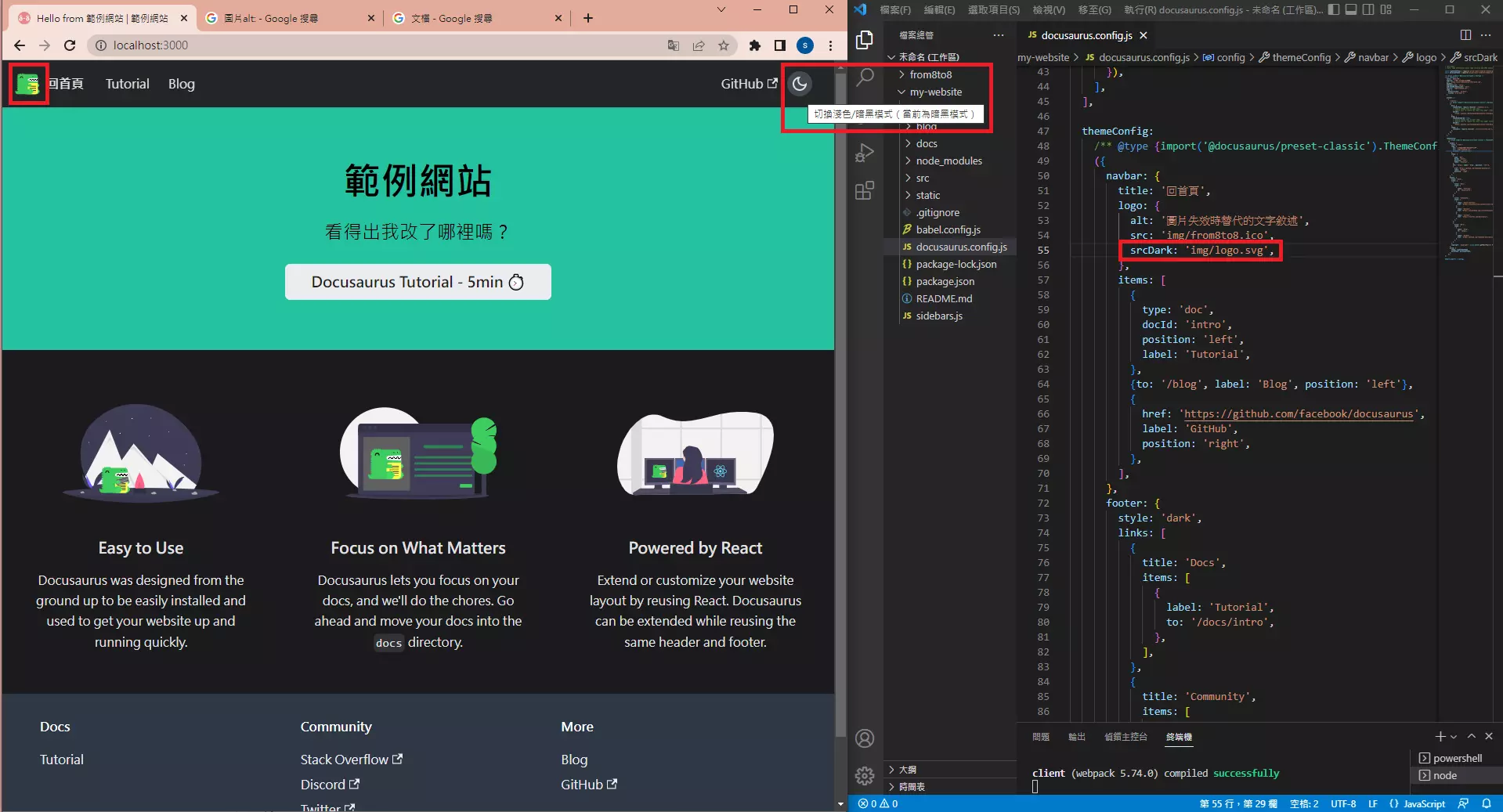
可以針對LOGO設定樣式凸顯。
navbar: {
title: '回首頁',
logo: {
style: {border: 'double 9px red',},
},
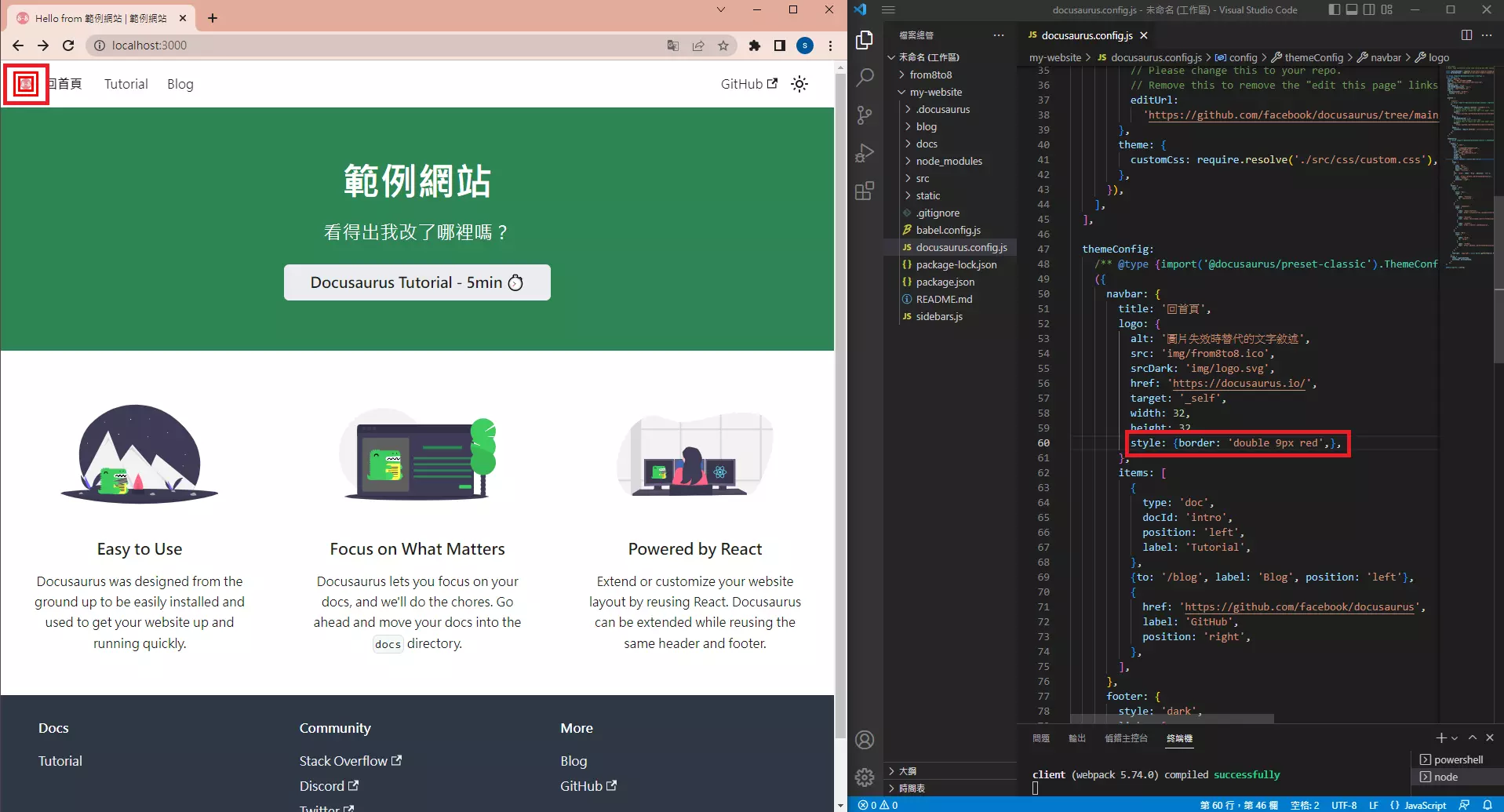
可以將原本預設點擊後到首頁,更改為頁面跳轉到外部連結指定網址。
navbar: {
title: '回首頁',
logo: {
href: 'https://docusaurus.io/',
target: '_self',
},}
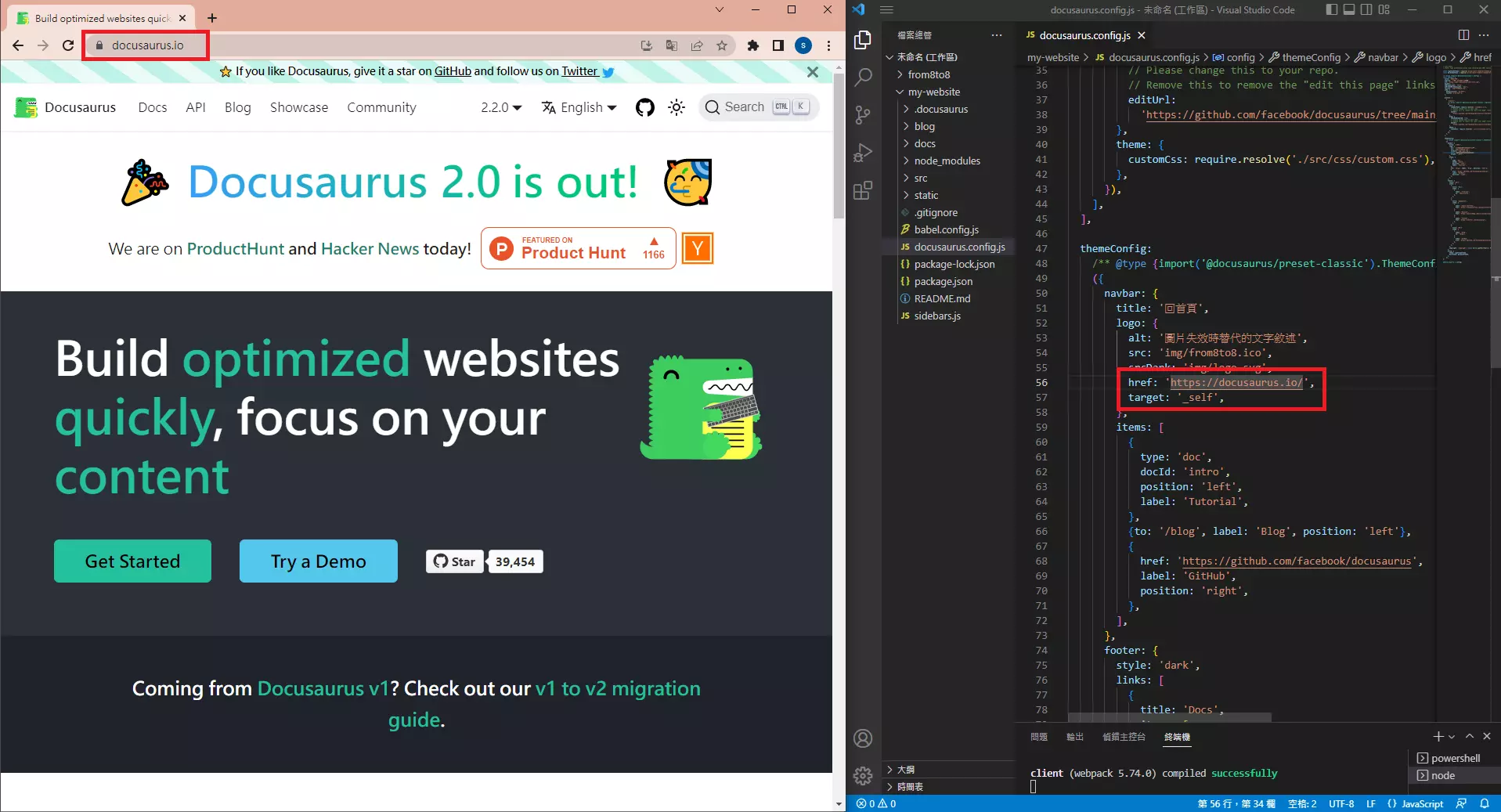
也可以將原本預設點擊後到首頁,更改為另開分頁到內部連結指定位置。
navbar: {
title: '回首頁',
logo: {
href: '/blog',
target: '_blank',
},}
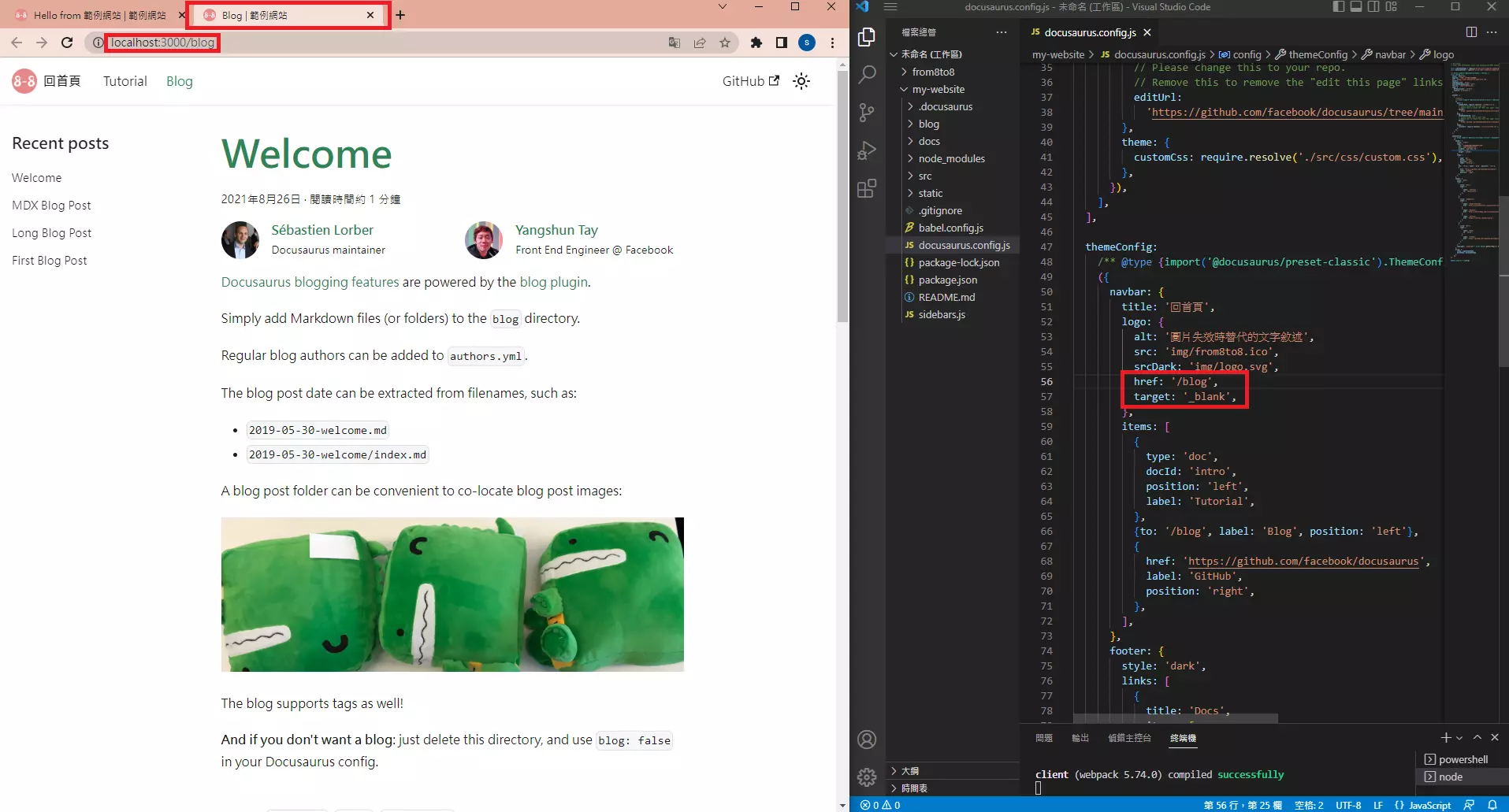
不想顯示LOGO就在docusaurus.config.js直接選取後Ctrl + /。
導航欄文檔
更改文檔在導航欄的位置,以及在導航欄顯示的名稱。
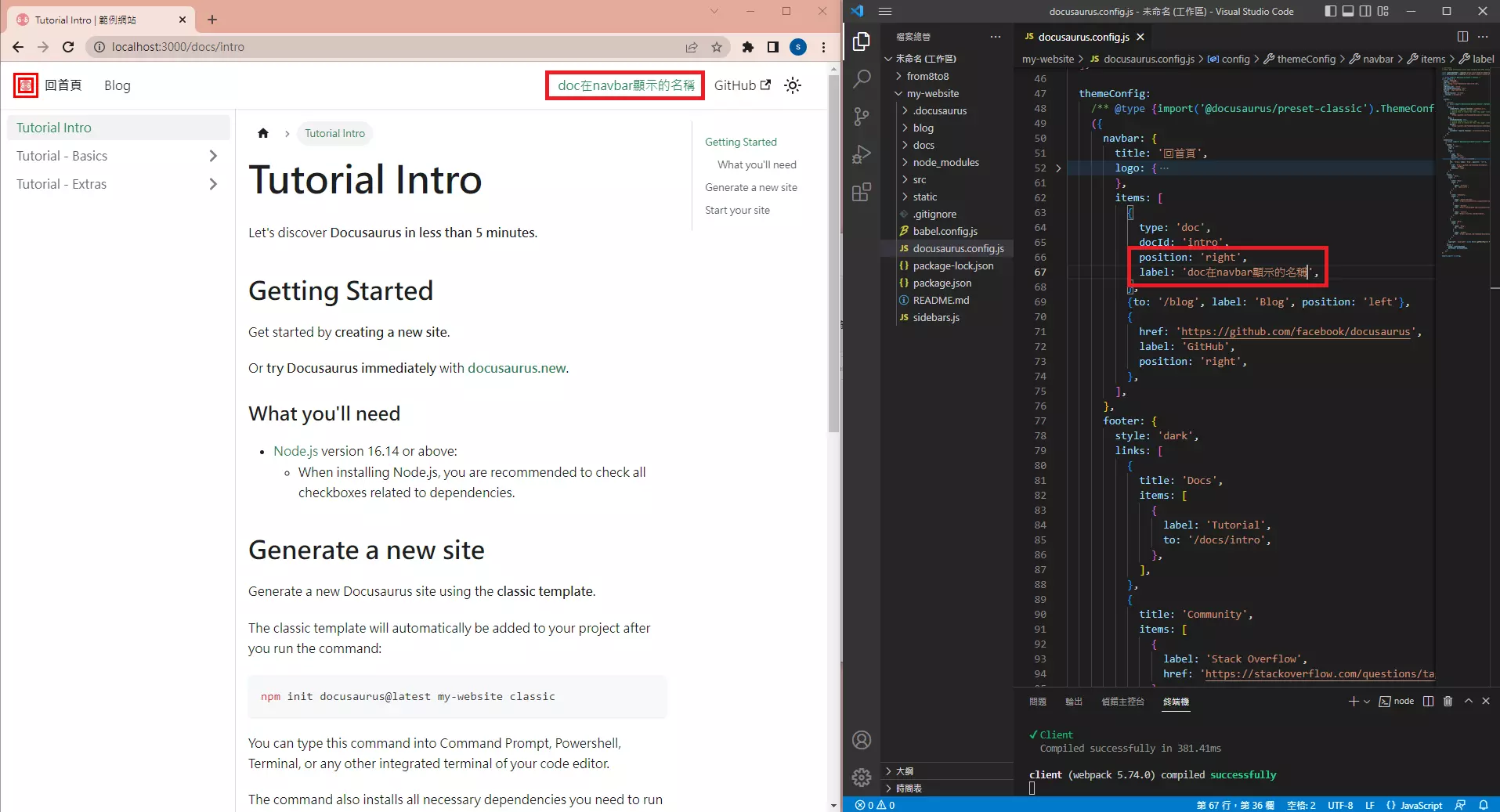
themeConfig:({
items: [
{
type: 'doc',
position: 'right',
label: 'doc在navbar顯示的名稱',
},
],
},)
更改文檔為下拉式選單。
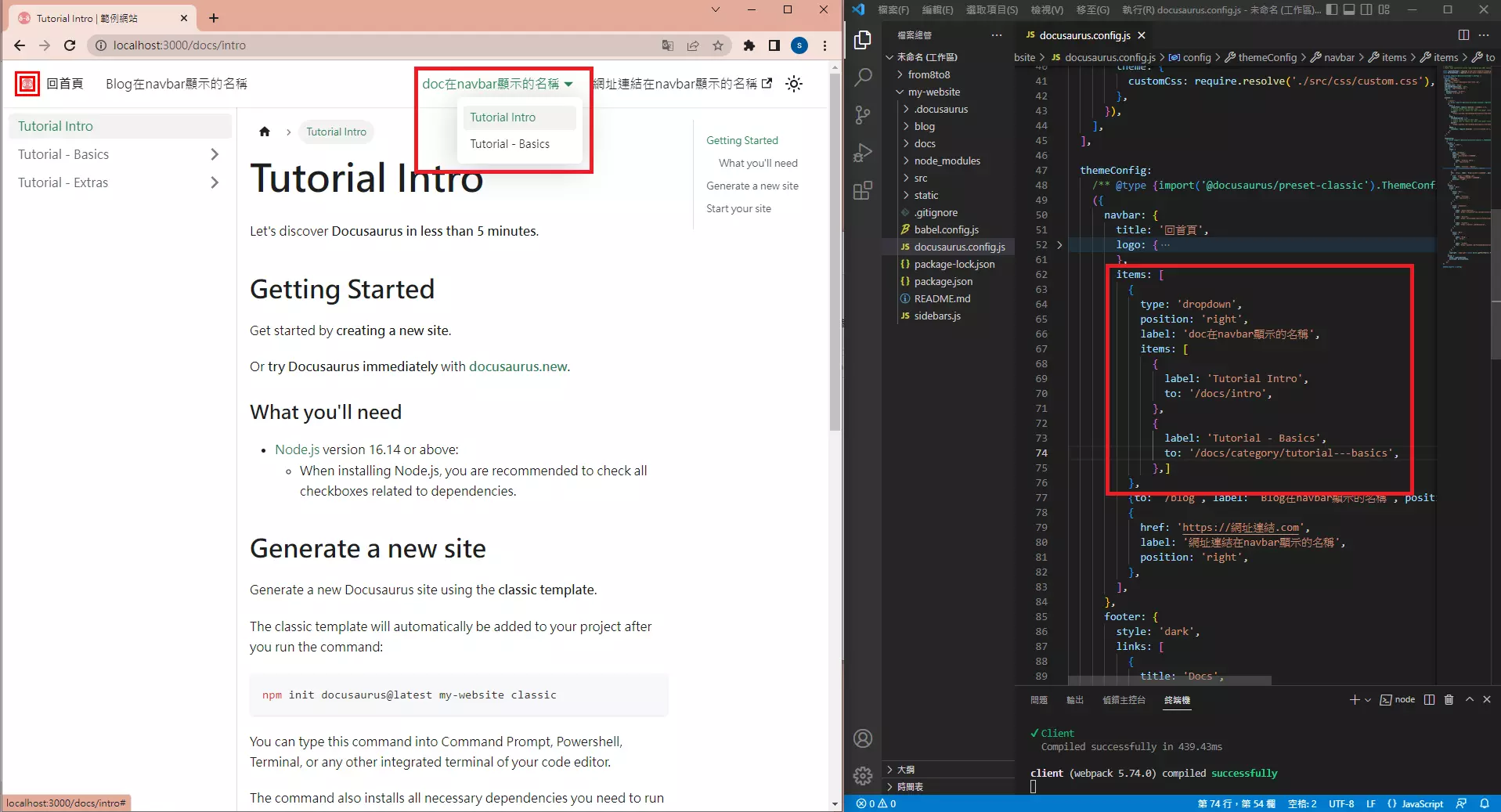
themeConfig:({
items: [
{
type: 'dropdown',
position: 'right',
label: 'doc在navbar顯示的名稱',
items: [
{
label: 'Tutorial Intro',
to: '/docs/intro',
},
{
label: 'Tutorial - Basics',
to: '/docs/category/tutorial---basics',
},
]
},
],},)
導航欄部落格
和文檔一樣,可以更改部落格在導航欄的位置,以及在導航欄顯示的名稱。
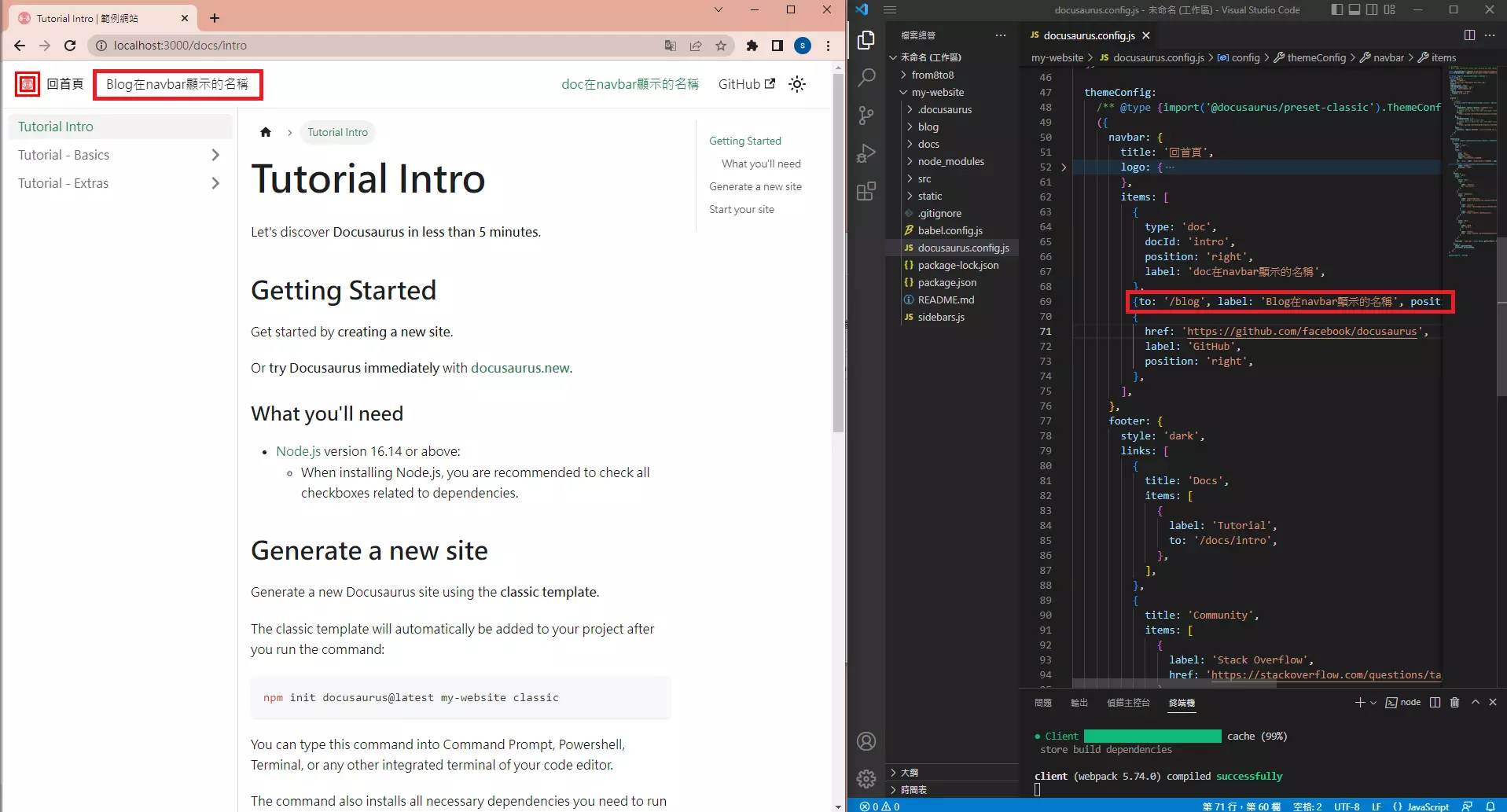
themeConfig:({
items: [
{to: '/blog', label: 'Blog在navbar顯示的名稱', position: 'left'},
],
},)
導航欄連結
和文檔及部落格一樣,可以更改連結在導航欄的位置,在導航欄顯示的名稱,以及連結網址。
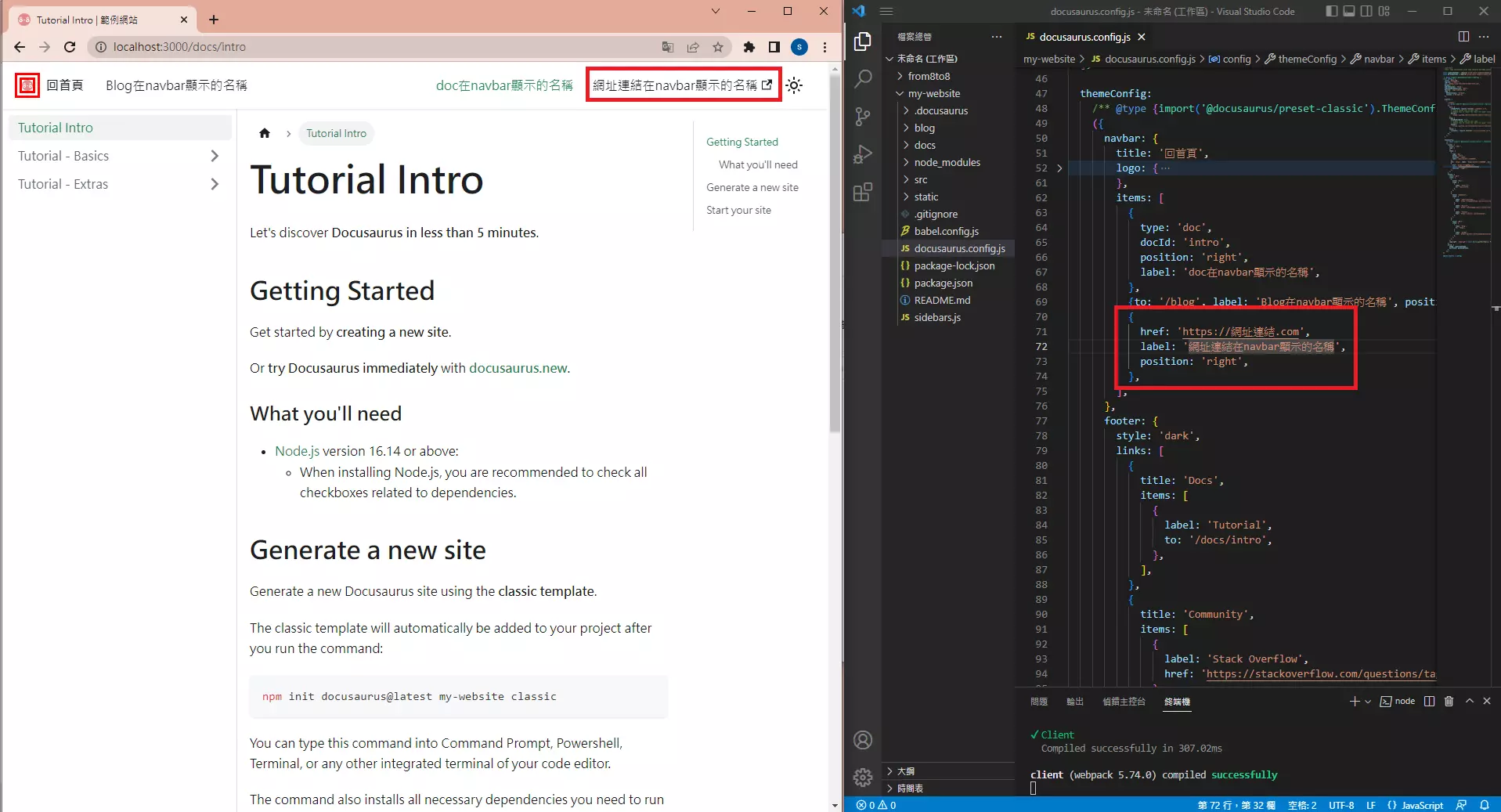
themeConfig:({
items: [
{
href: 'https://網址連結.com',
label: '網址連結在navbar顯示的名稱',
position: 'right',
},
],
},)
下滑自動隱藏導航欄
自動隱藏導航欄,在網頁下滑時會將導航欄隱藏,向上滾動時導航欄自動出現。
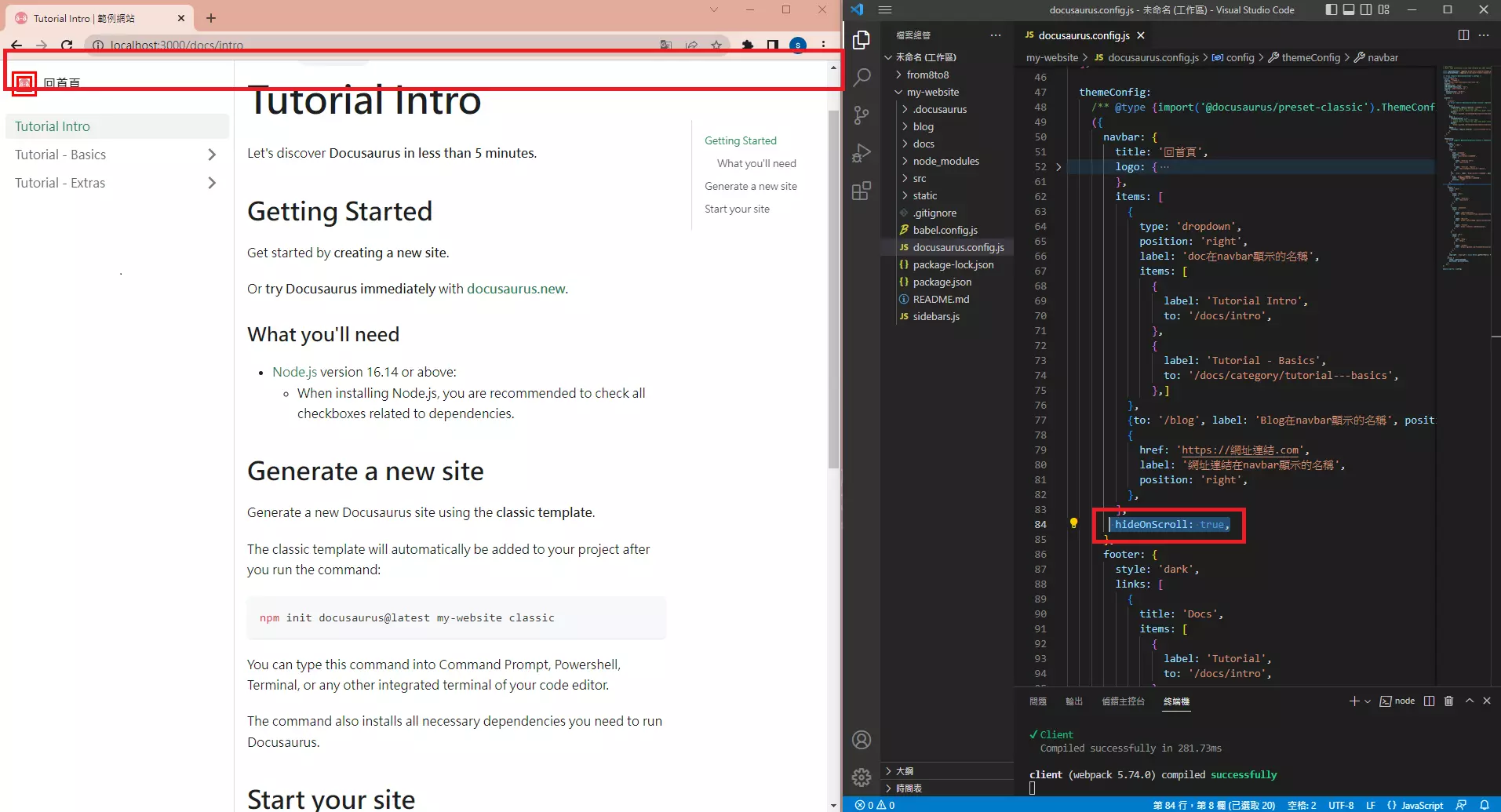
themeConfig:
({
navbar: {
title: '回首頁',
logo: {...},
items: [...],
hideOnScroll: true,
},
}),
導航欄淺色/暗色模式
如果比較喜歡暗色模式,可以設定首次訪問網站時的色彩模式為暗色。
themeConfig:
({
navbar: {},
...
colorMode: {
defaultMode: 'dark',
disableSwitch: false,
},
}),
};
如果只想要有一種色彩主題,不想要有光暗切換,設定首次訪問網站的色彩模式後,將光暗模式切換按鈕隱藏。
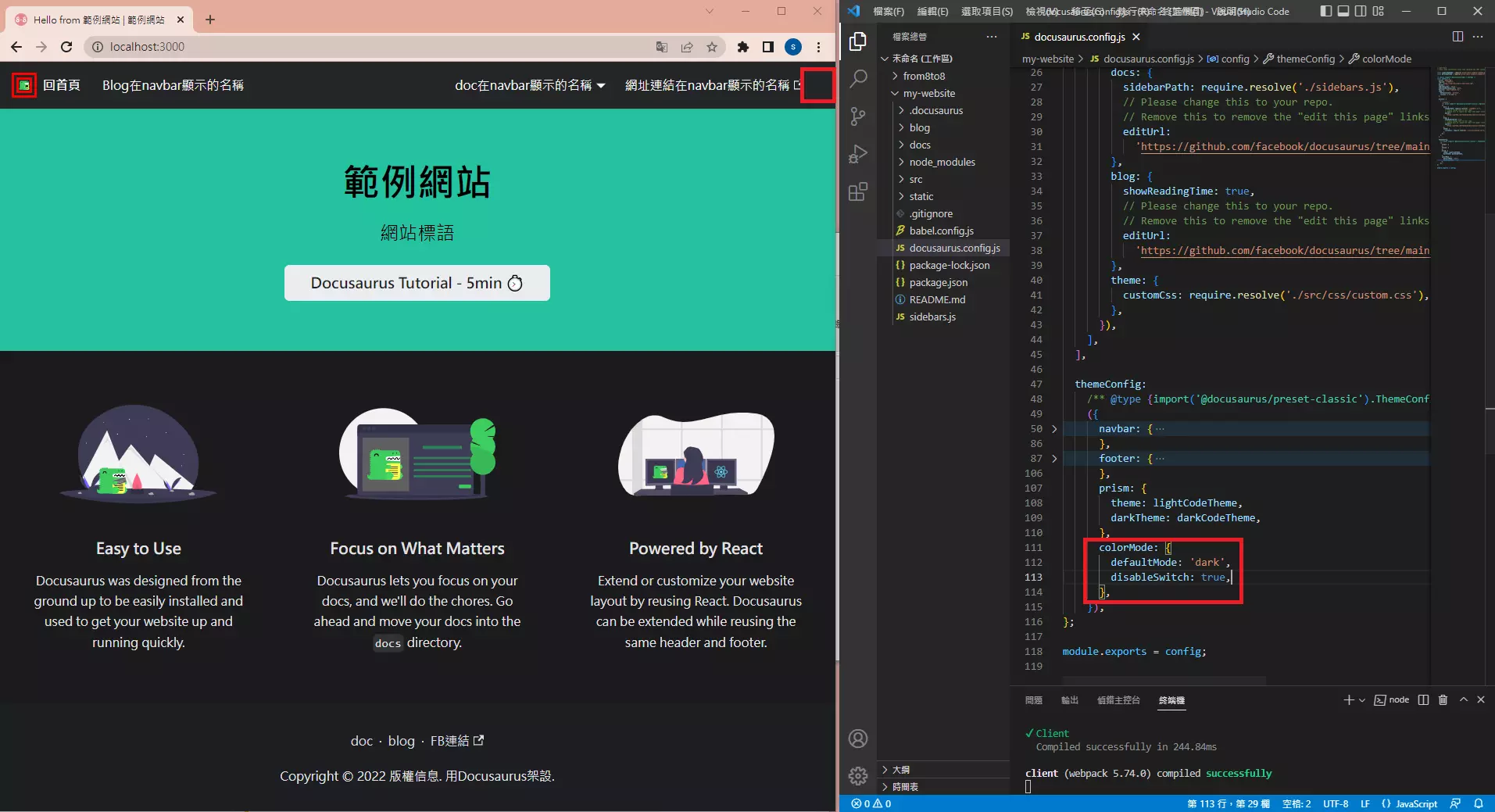
themeConfig:
({
navbar: {},
...
colorMode: {
defaultMode: 'dark',
disableSwitch: true,
},
}),
導航欄樣式
Right Navigation
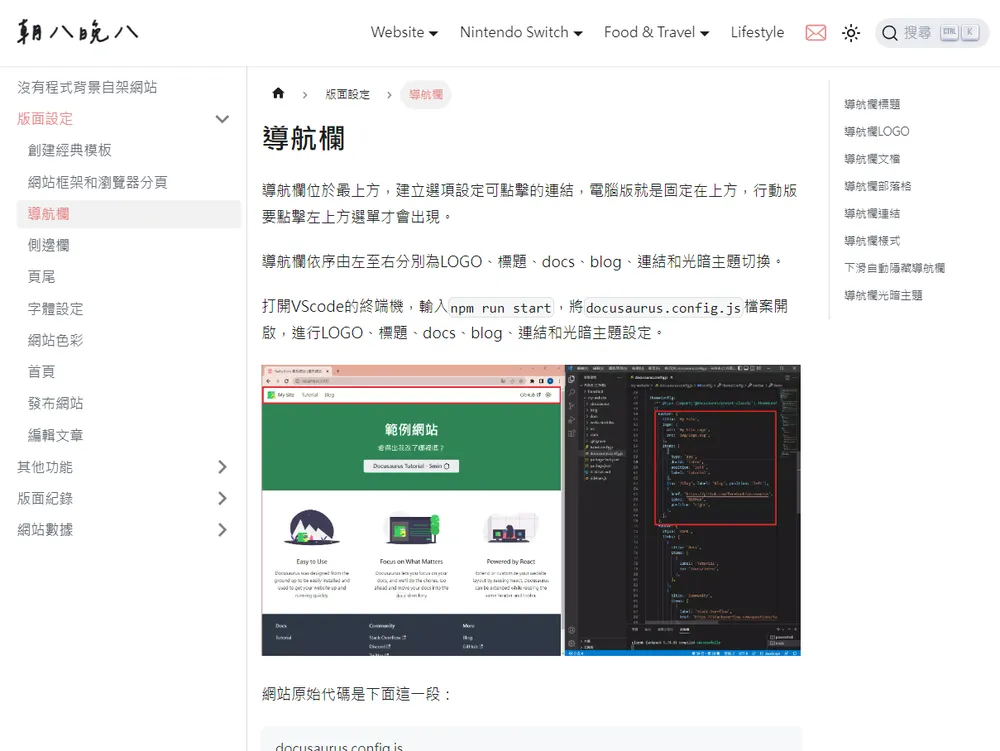
閱讀習慣由左至右,由上而下,因此在部落格中最常見的樣式,是將網站logo和title放在導航欄最左側,是最容易被人看到的位置。
設置方法很簡單,就是把title、logo設置好,將position全部改為right。
themeConfig:
/** @type {import('@docusaurus/preset-classic').ThemeConfig} */
({
navbar: {
title: '朝八晚八',
logo: {
alt: 'My Site Logo',
src: 'img/logo.webp',
},
items: [
{
type: 'dropdown',
position: 'right',
label: 'Website',
items: [...],
},
{
type: 'dropdown',
position: 'right',
label: 'Website',
items: [...],
},
{
type: 'dropdown',
position: 'right',
label: 'Food & Travel',
items: [...],
},
{to: '/diary', label: 'Lifestyle', position: 'right'},
],
},
})
Split Navigation
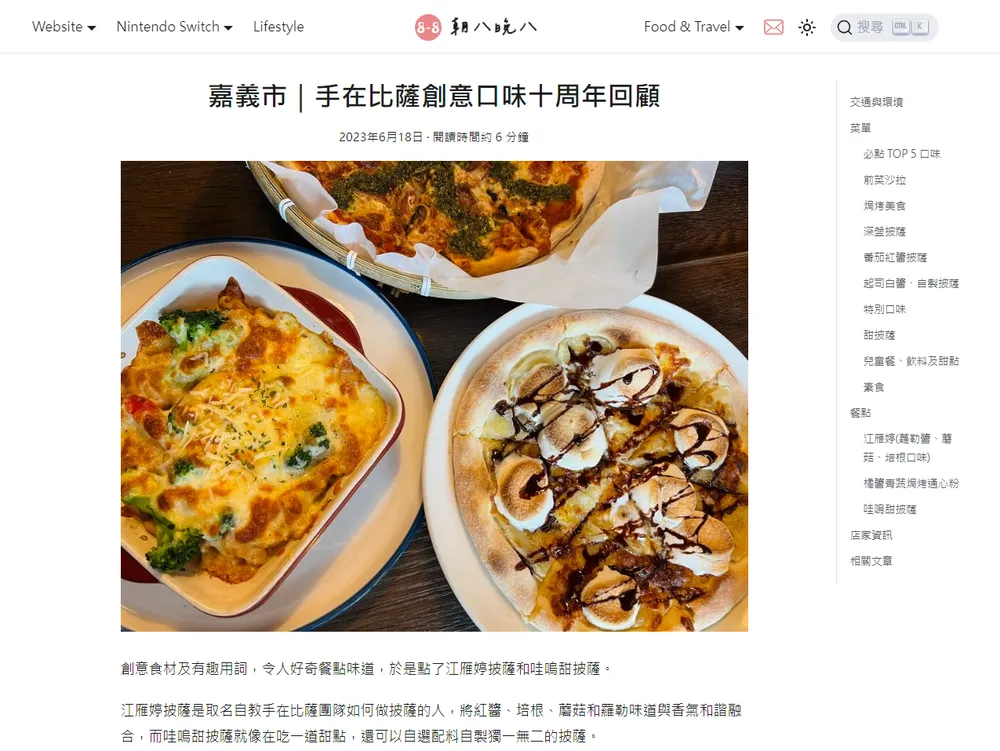
將title、logo設置在導航欄��正中央,將項目一分為二,這也是在部落格中常見的樣式,主要是強調網站標誌,加深印象。
原始碼在這裡。
import React, {type ReactNode} from 'react';
import {useThemeConfig, ErrorCauseBoundary} from '@docusaurus/theme-common';
import {
splitNavbarItems,
useNavbarMobileSidebar,
} from '@docusaurus/theme-common/internal';
import NavbarItem, {type Props as NavbarItemConfig} from '@theme/NavbarItem';
import NavbarColorModeToggle from '@theme/Navbar/ColorModeToggle';
import SearchBar from '@theme/SearchBar';
import NavbarMobileSidebarToggle from '@theme/Navbar/MobileSidebar/Toggle';
import NavbarLogo from '@theme/Navbar/Logo';
import NavbarSearch from '@theme/Navbar/Search';
import styles from './styles.module.css';
function useNavbarItems() {
// TODO temporary casting until ThemeConfig type is improved
return useThemeConfig().navbar.items as NavbarItemConfig[];
}
function NavbarItems({items}: {items: NavbarItemConfig[]}): JSX.Element {
return (
<>
{items.map((item, i) => (
<ErrorCauseBoundary
key={i}
onError={(error) =>
new Error(
`A theme navbar item failed to render.
Please double-check the following navbar item (themeConfig.navbar.items) of your Docusaurus config:
${JSON.stringify(item, null, 2)}`,
{cause: error},
)
}>
<NavbarItem {...item} />
</ErrorCauseBoundary>
))}
</>
);
}
function NavbarContentLayout({
left,
right,
center,
}: {
left: ReactNode;
right: ReactNode;
center: ReactNode;
}) {
return (
<div className="navbar__inner">
<div className="navbar__items">{left}</div>
<div className="navbar__items navbar__items--center">{center}</div>
<div className="navbar__items navbar__items--right">{right}</div>
</div>
);
}
export default function NavbarContent(): JSX.Element {
const mobileSidebar = useNavbarMobileSidebar();
const items = useNavbarItems();
const [leftItems, rightItems] = splitNavbarItems(items);
const searchBarItem = items.find((item) => item.type === 'search');
return (
<NavbarContentLayout
left={
// TODO stop hardcoding items?
<>
{!mobileSidebar.disabled && <NavbarMobileSidebarToggle />}
{/* <NavbarLogo /> */}
<NavbarItems items={leftItems} />
</>
}
center={<NavbarLogo />}
right={
// TODO stop hardcoding items?
// Ask the user to add the respective navbar items => more flexible
<>
<NavbarItems items={rightItems} />
<NavbarColorModeToggle className={styles.colorModeToggle} />
{!searchBarItem && (
<NavbarSearch>
<SearchBar />
</NavbarSearch>
)}
</>
}
/>
);
}
導航欄顏色
導航欄樣式除了原本預設,可以更改為dark和primary(primary是基於src/css/custom.css中--ifm-color-primary的顏色,即設定的網站主色,更改primary顏色請參考網站色彩)。
primary
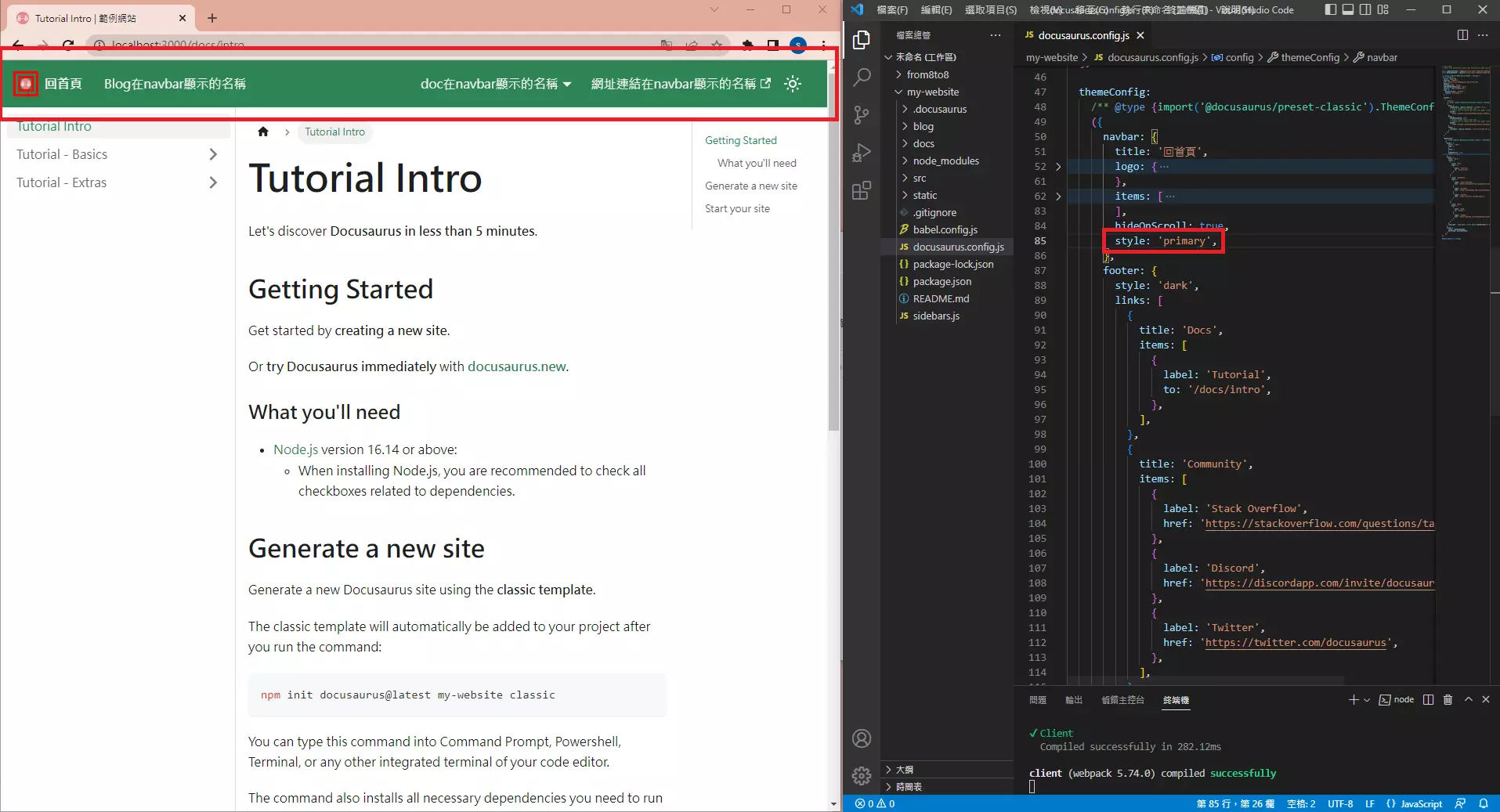
themeConfig:
({
navbar: {
title: '回首頁',
logo: {...},
items: [...],
style: 'primary',
},
}),
dark
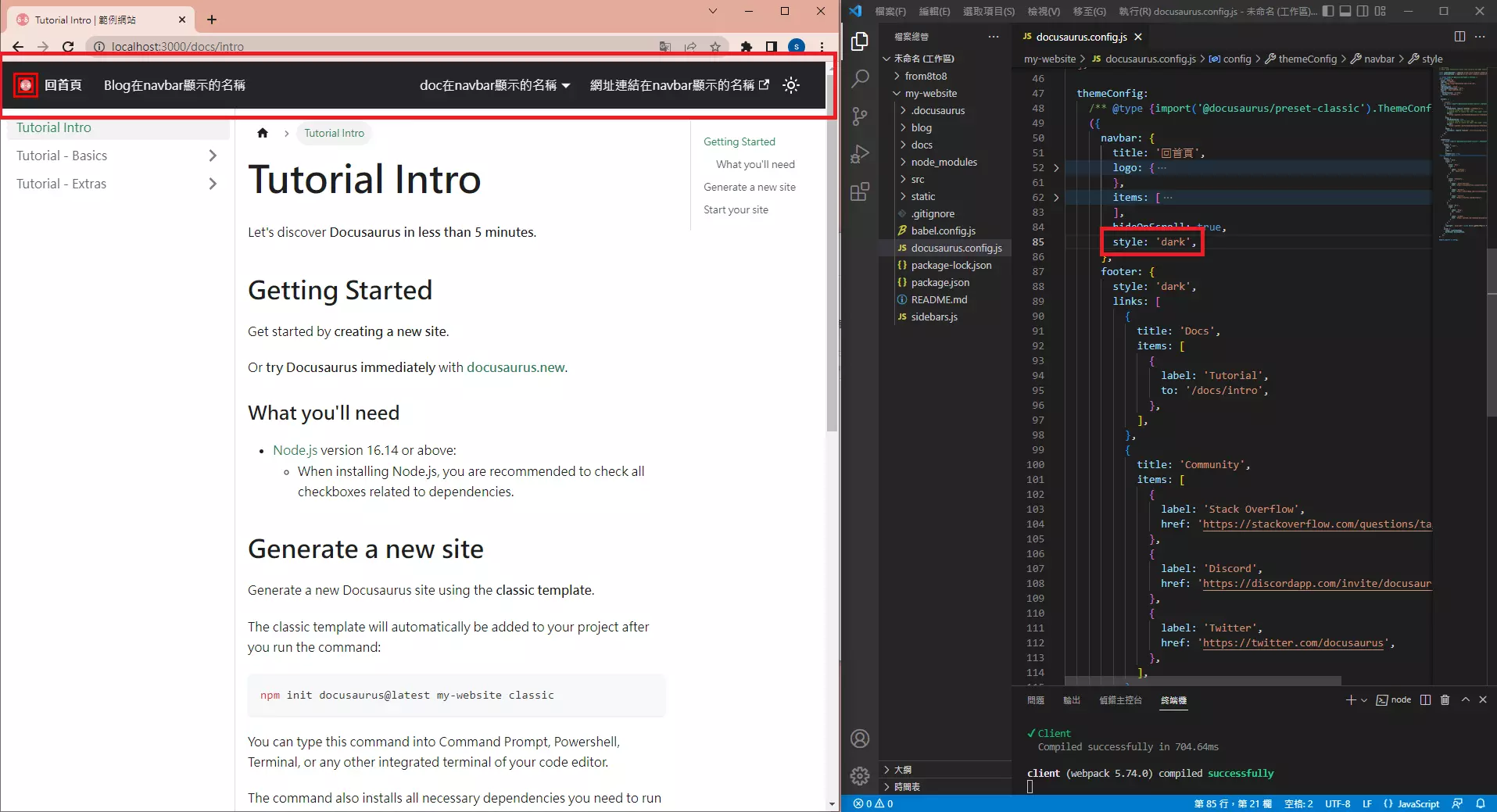
themeConfig:
({
navbar: {
title: '回首頁',
logo: {...},
items: [...],
style: 'dark',
},
}),
自訂
如果原本預設、dark和primary都不喜歡,就直接改成自己喜歡的顏色。
.navbar{
background-color: transparent;
}
導航欄高度
:root {
--ifm-navbar-height: 4rem;
}
其他更詳細內容請看官網教學。